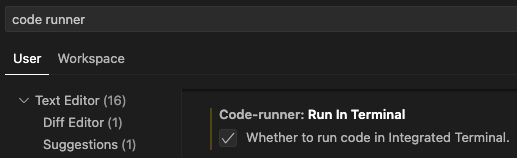CodeAlchemy
Jotting one man's journey through software development, programming, and technology
Project maintained by pablogarciaprado Hosted on GitHub Pages — Theme by mattgraham
◀️ Home
VS Code
Cheat Sheet
A collection of useful VS Code shortcuts to boost your productivity.
Move lines up and down
Click (or select) a line (or lines), then type:
option (⌥) + arrow key (⇧)
Duplicate lines up and down
Click (or select) a line (or lines), then type:
option (⌥) + shift (⇧) + arrow key (⬇️)
Select multiple lines at once
option (⌥) + mouse-click
Select the next repeated instance of a text
Select a specific text, then type:
command (⌘) + D
Select the all the repeated instances of a text
Select a specific text, then type:
command (⌘) + shift (⇧) + L
Search files by name
command (⌘) + P
Search and run a command
command (⌘) + shift (⇧) + P
Comment multiple lines at the same time
command (⌘) + shift (⇧) + /
Clean Terminal Setup
Clean Run Execution
Every time you run Python code, the terminal will clear first, so you always see fresh and clean output.
1. Set a default terminal
- Settings > Default Profile
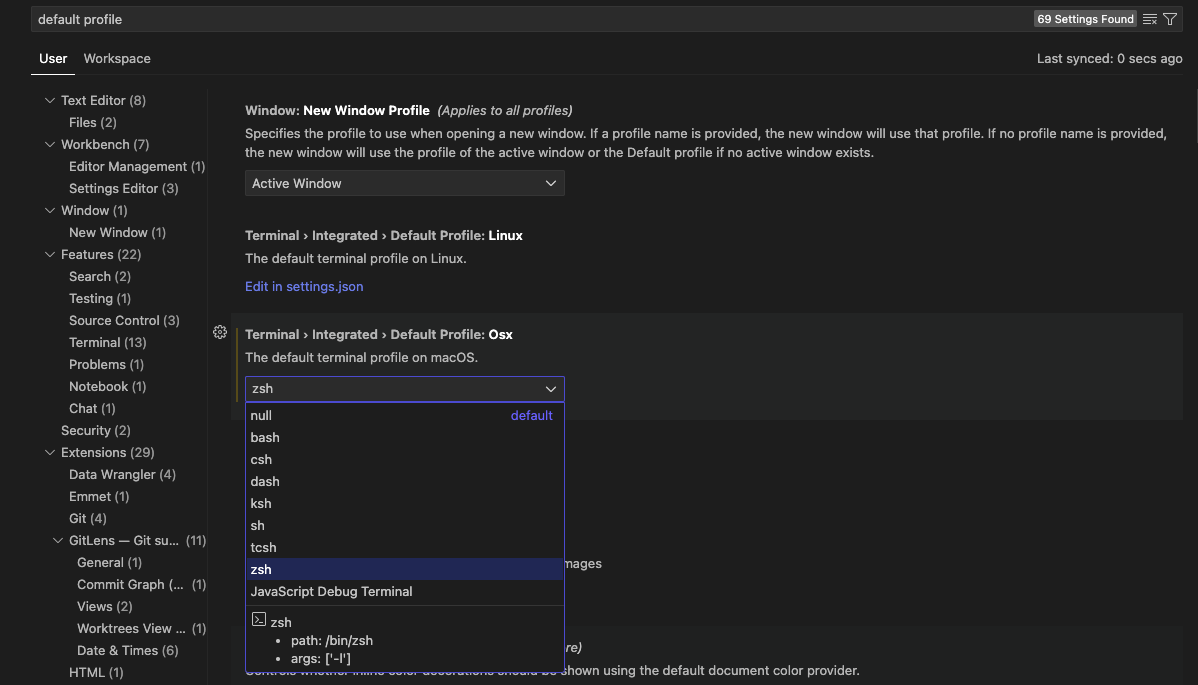
2. Install ‘Code Runner’ extension
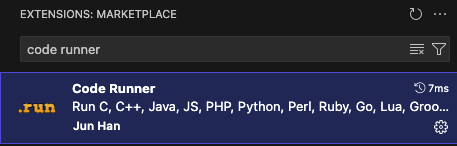
3. Edit the ‘Executor Map’ file
- Settings > Code-runner: Executor Map
- Then, Click on ‘Edit in settings.json’
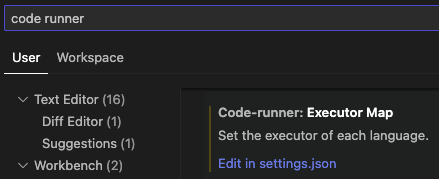
4. Find the "code-runner.executorMap": {}, and the languages you will be coding in.
This setting in VS Code is used by the Code Runner extension to define custom command-line instructions for running different programming languages. The executorMap is a JSON object where keys are programming languages (e.g., “python”, “javascript”) and values are the commands used to execute code for those languages.
5. Clear the terminal before running the Python script.
By changing:
"code-runner.executorMap": {
"python": "python -u",
},
To:
"code-runner.executorMap": {
"python": "clear && python -u",
},
- The command clears the terminal (
clear) before running the Python script. &&ensures thatpython -uruns only if clear is successful.-uforces Python to run in unbuffered mode, meaning output is printed immediately.
6. Run Code-runner in Terminal
Scroll down and select ‘Code-runner: Run in Terminal’.